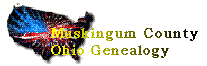
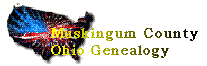
The old GenConnect message board system was merged into Ancestry.com boards network in June 2001. There is no longer a special Query board, just one combined board for queries and records. The links below are just quick links to some of the more popular filter queries. The Query Liink below will not filter on Queries but will let you see all entries. After you go to the board you can choose to filter on a new classification and also use the Advanced Search to limit the list even further.
Queries, Obituaries, Wills etc. can be posted to the Muskingum County, OH query board
To go directly to the boards click HERE. The following icons will allow you to filter the board message in the indicated categories.
 |
 |
 |
 |
 |
 |
 |
FAQ: Posting Messages on the Muskingum County, Ohio Genconnect/Message Boards
WHERE ARE THE BOARDS? The Muskingum Message Boards reside on the Rootsweb/Ancestry.com web servers. You can access them from either system and for those on AOL, there is an entry point there as well. Entering through Rootsweb, Ancestry.com, AOL or any other provider means you have to navigate through their system to get to the boards and then choose what type of board you want to see and then navigate through many screens to reach it. Since you are here to find the Muskingum County Boards, either use the links above or the ones below which will take you to either the Rootsweb boards or the Ancestry.com boards. After you get there, bookmark it for easy access. They are the same but the pages look a little different depending on your entry point. Just remember they are the "SAME" board. Posting data on one is no different than posting it on the other. Return to the top of this page HOW DO I FIND HELP? Finding help on the boards is as easy as clicking on the appropriate link. There are links on the bottom of each board screen for "Message Board FAQ" and "Message Board Help." These will answer most novice and advanced questions or you can choose to use the FAQ and Help presented here. This is just the basics to get you going quickly. More detail and in depth information can be found on the Board itself. Return to the top of this page HOW DO I LOG IN TO SUBMIT? There are actually a few different ways to post your date to the Message Boards. All of them require you to include some kind of name and email address. There is no error checking going on when you submit so be sure your information is correct. First Method: You can choose to be anonymous. Your username and email address can be cryptic or fake so people don't know who you are but then why would you choose to do this? This is all about making contacts so to post something anonymously defeats the purpose of good genealogy. Please don't use this method. Second method: You can manually enter a username of your choosing and your email address. Every time you post, you would have to fill in this information and if you are making multiple posts, this can be pretty tiresome and can lead to mistakes. The biggest drawback to this method is once these posts are made, there is no way to change your username and email address. They are written in stone! The administrator can delete the message so it can be re-posted but since the boards are connected to the Mailing List, this would cause duplicate messages in the archives. This is not the preferred method. Third and Preferred Method: Create an account profile. This is very easy to do and once done, all you have to do is login and the Username and Email address fields are automatically filled in for you each time you post a new message. The process on creating an account profile is discussed below. Creating an account allows you to change your profile at any time. If you change providers, and most of us do at some point, when you update your new email address, all of your previous posts done using your account profile, will be automatically updated to include the new information. Return to the top of this page IS MY EMAIL ADDRESS SAFE FROM SPAMMERS/HARVESTERS? After your post is made to the board using any of the methods described above, your email address is displayed on the screen as a graphic and not as text. Most spam attacks come from companies/individuals that harvest your email address from sites using something called a spider. This is a software device that randomly visits web pages and looks at the source code for anything resembling an email address and harvests it for use for advertising or illicit purposes. If the email address is represented graphically, they can not gain access to it. Rootsweb/Ancestry.com also use a blocking device to keep most spiders from gaining access to certain parts of their servers which effectively blocks most spiders from reaching the boards. If for some reason someone saw your message and wanted to contact you, they would have to manually type in your email address from what they saw on the screen. They could not do a "Copy/Paste" action as there is no text to copy. Anyone wanting to do this is fairly certain to have come across your message because of their genealogy interest so posting your message on the boards is pretty much 99.99% safe from any spam. Spammers don't have the time to look for email addresses one at a time. There is no method that is 100% safe but this seems to be the best way to allow people to contact you and to protect you from spam. Return to the top of this page HOW DO I CREATE AN ACCOUNT PROFILE? When you go to post a new message or post a reply to an existing message you will be shown a screen that looks like the following: All screens shown here are for demonstrative purposes only and are not functional!
This is the same screen you will see if you choose the other posting methods. The link we are interested in is to the right of the "OR" graphic that says "Login using my existing account." Click this and you will be presented with the following screen:
This is the screen that allows you to create a new account profile or login using an existing one you have previously created. Using an existing profile or finding out what that was if you happened to have forgotten will be covered in a later section. Top create a new account profile (you can have more than one but this too will be discussed later) click on the button that says "Sign Up Now!". You will be taken to the following screen.
Every block on this page must be filled out. This information is private and the opnly thing that will appear when you post a message is your username and email address. The Username you create can be anything. It can be your name, nickname, moniker or something silly. Whatever you will remember. If you are an AOL member you might want to use your account ID but it is not neccessary. Just choose something that you will remember. This is not like signing up for an email service or account ISP. Many people may have the same username so you won't be presented with alternate usernames. What you choose is what it will be until you decide to change it. Your Password like the Username can be anything you want. Your not limited by including letters and numbers or keeping it to any specific size although it will be easier to remember if it is shorter. Most passwords are best kept to five or six characters. You will be asked to repeat the password in the next block to make sure it is typed correctly. Write it down and keep it someplace safe. Enter your First Name or initial in the appropriate block. You must enter something but you can be vague here if you don't want people to know your first name. An Initial or prefix is fine. Enter your Last Name in the next block. This is important and will be how people identify you. This field as well as the First Name are displayed on the screen so you want it to be correct. It is not searchable and does not appear anywhere else on Rootsweb other than when someone sees your message or clicks on your email address to see what other posts you have made. The last block is for your Email Address. This is important as you want people to be able to reach you. Choose the address you want to be contacted at. Some people have one at home, one at work or many on providers like Hotmail or Yahoo. Use whichever one you want people to contact you at regarding the messages you post on the boards. When someone responds to a post, if you have elected to be contacted when a response is made, this is the address that Rootsweb will send a reminder to. The last and most important is to click on the SUBMIT button when the fields are complete. If you hit your browser's back button or the "CLEAR" button, you will lose the information you have entered and you will not be registered. After clicking submit, you will be taken back to the process of creating a post and you will have been automatically logged in. Pretty simple huh? HOW DO I LOG IN NEXT TIME? Following the method described above for posting or replying to a message you will be presented with a screen as shown in Figure 2 above. On the right are blocks for your Username and Password. Did you write them down when you created them? If you can't remember skip to the next section. After entering your Usrname and Password, be sure to check the box that says "Remember my password." This will create a Cookie in your browser that will remember the values you entered. Your browser may also have a way to remember login information by way of a Password Manager and you can choose that method if you have your browser is set to not accept cookies. If you have used this method, the next time you attempt to log in, your previous username(s) will be presented as a link next to the word "Login As:" (see Figure 3). Clicking this link will automatically log you in and take you back to the screen for creating or replying to a message. If you have not chosen the method of saving your password either as a cookie or by way of your browsers password manager, then enter your username and password manually and hit the OK buton. You will be taken back to the screen to post a new message or reply to an existing one. After logging in you will not be asked for your username and password again. Each consecutive post or reply will automatically have your username and email address filled in with the values found in your profile. This information will remain until either your browser is shut down or you manually logout. Return to the top of this page I CREATED AN ACCOUNT PROFILE BUT I CAN"T REMEMBER WHAT IT IS! Following the method described above for posting or replying to a message, (see Figure 2), there is a link on the right bottom of the screen that says "Forgot your password? Click Here." Clicking here will bring up a screen that looks like the following:
Here you would enter the email address that you used to create the account profile. Hitting the SUBMIT button will generate an automated respose from Rootsweb/Ancestry.com that will be sent to the address you enter and include the username and password that corresponds to that email address. You cannot do this using an alternate email address as it searches for the email address you entered to find a match with a corresponding account profile. If the email address you used for your profile is not longer active, then you will have to manually contact Rootsweb/Ancestry.com's service desk to request your account information. You will have to supply them with the old email address and your name so they can find a match. This process can take a day or two so it is best to write down your username and password someplace so you won't have to revert to this. Since the Boards are actually maintained by the staff at Ancestry.com and not by the Rootsweb staff, there is a special link to reach their help desk as it is not the same as that for Rootsweb. The following link will bring up a screen that will allow you to contact the Ancestry.Com Help desk and request information on your Account Profile. Return to the top of this page WHY WOULD I WANT MORE THAN ONE ACCOUNT PROFILE? Most people will only want one account profile. Having more than one may be confusing to most but there are some valid reasons for doing so. Are you a board administrator? If you answer yes to this one then like me you may have one account created to post messages to boards as a researcher and another profile that is used to login to the administrator functions. This has no use for those who are just posting information as only valid administrators can change information on the boards. One valid reason you may want to have more than one profile is that each profile is identified with an email address. While mutliple profiles can have the same email address (but different usernames), some researchers have seperate email accounts for different types of research. Lets say you want everyone responding to your surnames to be directed to one email address but you also belong to a board with a completely different topic such as a locality or a subject like Genealogy Software or some of the other boards available on Rootsweb/Ancestry.com. This keeps replies segregated from each other so you don't have to manually sort through all the responses. This might seem like a lot of work but those that are serious about their research and receive hundreds of responses sometimes every day, will apreciate being able to keep them seperate. Another reason is perhaps you want people on one board to know you with a different identity. Maybe you want to use your maiden name or previous married name or any other reason you might think of. You can remain fairly anonymous by setting up a different username and email account than your normal home account. Were talking valid genealogical reasons here and not to keep your spouse from finding out your trolling for love interests in some chat room. The reasons you may want more than one account profile is up to you but the fact you can have more than one is the point of this section. Just because you can create more than one doesn't mean you have to try it. Return to the top of this page HOW DO I POST A MESSAGE? We have gone through the process of logging on above and if you skipped right to this section, please review that section first. Assuming you now have a valid login, by what ever method, you are back at the screen that appears in Figure 1. If you chose the manual method, then you have already filled in your Username and Email address. If you chose to create an account profile, these will have been filled in automatically. There are six important fields and we will discuss each: 1. Subject The subject is what will appear in the index of the board messages and it is how people will find your post through a search or just browsing through the messages so it is the most important of all the information you will include. There are no ruiles to creating a subject line but it should summarize the information that will be found in the body of the message. Usually a surname, date and location are included on posts about individuals. Given names are also valid but the idea of a subject line is to interest the user into clicking on the link and reading your message. The best way to choose a subject line is to just include the main surname or location mentioned in the message and why you are posting it. Here are some examples: ADAMS family of Salem township OBIT: SMITH, John - 20 Apr 1876 LOOKUP: Zanesville Cemetery Location of Dresden Mill? Since posts can be about anything including posting vital information, request for lookups, sharing your family data, etc., There are no hard an fast rules. I do have suggestions though that might help others find your information more easily. There are different classifications for posting information on the boards. These range for specific vital records classes to other specific areas like biographies, cemetery and bible records. See the section on Classifications for a more detailed explanation. The class is not included in the index of the messages and including it in the subject line can sometimes make the message easier to find. Here are some suggestions for subject lines for different classifications: Obituary
Will
Death
Birth
Bible
Biography
Cemetery
Census
Deed
Lookup
Query
These are just a handful of possibilities. Notice that some have the surname captilaized. This is an easy way to make it jump out and be more readable. Capitalizing the whole subject is not neccessary and is sometimes harder to read. I prefer using the class in the subject but it is not necessary. If I think a subject line needs some cosmetic surgery, I can do that at a later time but it is always better for to compose a good subject line first. You are not bound to these examples. I use the same format when I create subject lines as I thingk it is pretty easy to read but I am not going to change something just for the sake of fiting a mold. Just be consistant. 2. Message This is where the bulk of your post will go. It can be anything you want to say, as long as it is on a subject about Muskingum County or someone who lived there, but there are some guidelines that should be followed. It is not neccesary to post your name or email address in the body of the message. They are viewable on the screen while you are viewing the message and if it is posted in the message body, it can't be changed at a later time. Don't include your address or telephone number for someone to contact. If you want to let someone know, do it privately. This will ensure your privacy. No reason to have anyone contact you you don't want. Don't just cut and paste information from a word processor document. Sometimes formatting characters can be included and tend to confuse people when they see them. Also if you do cut and paste, go back and remove any weird spacing that might have been added by your word processor or text editor. Many messages include a "!" when a line gets too long. Be sure to preview your message to make sure it looks good before committing to posting it. If you are posting a will or obituary, it is not neccessary to retain the original formatting. To do so may make it hard to read. Use your own judgement and make it readable. If you have to preview it and edit it a few times, it is beter than just posting and hoping it looks good. If you are attaching an image, it is best to describe the image in the body of the message. If you are including the names of those pictures then clearly describe them from left to right or whatever direction makes sense. When the Board Posts are sent to the mailing list, the attachments are not included so describing them in the body of the message will allow people to know there is an attachment so they can return to the message on the board using the included link and view it. On posting obituaries and other materials that appeared in another publication, be sure to include a line referencing the source and date if applicable. Please also consider copyright laws and only post information that is not covered by an active copyright. Most Newspapers own the rights to the obituaries they publish so be aware that they are probably covered and protected. 3. Send me an e-mail when anyone replies to this message. Clicking this box will ensure that a reminder is sent to you at your profile email address when someone responds to your message. It is not a requirement but is easier than checking back to see if anyone responded. 4. Classification. The classification is an easy way for people to sort the message posts and only view those messages in that class. Most inquiries or queries will fall into the general "Query" class but for most vital records there are specific classes that will aid people in finding your message. Here are the classifications and some suggestions on their use: Query
Bible
Biography
Birth
Cemetery
Census
Death
Deed
Immigration
Lookup
Marriage
Military
Obituary
Pension
Will
5. Surnames Contray to what most people think, this block is not for posting all the surnames you are researching. This block is used by Rootsweb to index your message and make it easier for people to find the information based on the surnames included in the body of the message. The surnames should be separated by a comma and a space. They need not be capitalized as they only serve as an indexng tool. For Obits, it is not neccesary to include the names of the ministers or undertakers as they are usually not connected to the family. A good Surname field would look like the following: Adams, Decker, Werts, Zimmer 6. Attachments This is used to attach an image to the message. See the section below on How do "I Attach an Image and Why Would I want To?" below for more information. After creating your message, be sure to preview it before you post to make sure everything looks OK. You can always redit the message but this is covered in the section on Previewing later in this FAQ. Return to the top of this page HOW DO I REPLY TO A MESSAGE? Instead of hitting the link that says "Post New Message" you must first be viewing a previous message. When doing so, there is a link in the message under the Message Classification that says "Post Reply." Hit this and follow the instructions above for posting a message. If you haven't already done so, you will be asked to login. If you already are, you will be taken directly to the message screen with your profile information already filled in. One difference between posting a new message and replying to an exisiting one, is that the old message is displayed at the bottom of the page so you can refer to it for information. The subject line of the previous message has also been automatically filled in. Leave this alone as it is used to identify the message. If you want to change the subject, it is better to start a new message thread (create a new message.) Return to the top of this page HOW DO I MAKE SURE MY MESSAGE LOOKS GOOD? After creating your message, there is a button on the bottom of the screen (see Figure 1) that says "PREVIEW". This takes you to a new screen and your message will appear like it would look on the boards. It has not yet been posted so you are able to return to editing it if you find any formatting or spelling mistakes. There is no spell check so you might want to use your word processor to create the message, spell check it and then cut and paste it to the message block. DO NOT use your browser's back button to navigate through the screens. Doing so will lose any information you have entered. Instead use the navigational buttons included on the screen. After previewing the message, there is a button on he bottom to "EDIT MESSAGE." Choose this and it will return you to the edit screen where you can make changes. You can do this as many times as you like until it meets your needs. Only after previewing should you chose to "POST MESSAGE." This will ensure your message looks it's best and contains accurate data. Once you have posted the message, the only thing that can be changed is the subject line, classification and surname fields and then that is only editable by the board administrator and not by an individual. Return to the top of this page HOW DO I ATTACH AN IMAGE AND WHY WOULD I WANT TO? The Message boards are capable of attaching images. Up to five images can be attached to one message although I rarely see more than one. These images can be to support the information in the message or the subject of the message. I encourage users to post their historic family photos. This can help personalize the people instead of just being an assemblage of dates and locations. You may also want to share the image of a record like a birth or death certificate in cases where the information may be in doubt and the actual image supports your research. You may also post historic photos of locations and events in Muskingum County but please be aware there is also a Muskingum County Scrapbook project that is available on the Muskingum OHGenWeb site township pages. Please consider contributing to that project instead of posting those types of images here. The Scrapbook project is not for individuals or family photos unless they are relevant to the history of the township. Since there is no chance to edit the image once it is posted it is a good idea to make sure it is in the proper format and size before you attempt it. You can not add an image after the message has been posted so this process should be thought out well in advance. If you are not knowledgable on digital imaging then I would advise against using this feature until you educate yourself on the process. It is not hard and with scanners and digital cameras becoming more common everyone seems to be getting into it with varying degrees of success. The acceptable image formats are JPEG/JPG and GIF. These are common formats for the web and provide a good image while keeping the size fairly small. If your overall image file size is over 1.5 meg then consider rescanning or resizing the image. The larger the image the longer it will take to upload and view. Some browsers will not be able to resize large images so you can see the entire image it so keep it small but not small enough that you lose detail. Web images are most often scanned at 150-200 dpi. If you scan images at 600dpi they will be way to large and be hard to view unless of course they were small images to begin with. There are many factors that determine overall size of an image. The first is the original size of the image, second is the resolution it was scanned at (600dpi, 300dpi, 200dpi, etc.), and third is the type of device it will be viewed on. A printed image may be much smaller than the same image viewed on a web page. I won't get into the details of the process of digital imaging as that could not be completely coverd in an article like this. I wll, however, say that you should learn to use your browser to view the images you have scanned and saved to see how they would look on a web page. Your browser may automatically resize the image to fit the page so if it does, be sure to use the browsers tools to enlarge the image to it's maximun size so you can see what that will look like. If it doesn't fit on the screen then it is too large. Remember also that not everyone has expensive monitors that can view large images. A good idea is to set your screen to 640x480 which is the most common size of older monitors. If the image is not viewable on the screen at that resolution, it is too large. Some imaging software allows you to resize an image based on size so if you want to make sure the image is no larger than that it should be fine. If you already feel lost, don't feel alone. The process of digital imaging can be fairly complex and it doesn't help that there are conflicting standards. We usually think of pictures as being higher than they are wide such as 3x5 or 8x10. Computer screens are usually wider than they are high so trying to fit an 8x10 (inches) on a 640x480 (dots per inch) screen can seem pretty intimidating. There is some math involved and when you consider that screen resolution is in dots per inch, and then consider the resolution you scanned at, you can pretty easily determine how large the image will be based on that information. If you scan an 8x10 (inch) picture at 200 dpi, the math says the resulting image will be 1600x2000 dpi and way to large to be viewed on a 640x480 screen. Better screen resolutions of 800x600 and even 1024x768 would even be too small to view that image. Now imagine if you would have scanned that image at 600dpi? Whew! Way too big. You may want to scan an 8x10 image at 150 or 75dpi. My point is that you must take into consideration all of these things before you attempt to attach an image. Just don't assume it will look fine. All the administrator can do after a post has been submitted is delete it if there is a problem. Now that we have determined that you have an acceptable image, when you are done entering your information for the message, there is a link on the bottom of the screen (See Figure 1) for "Attachments: Add." Clicking on "Add" will bring up a new screen that looks like the following:
As you can see there is space for five images. Even though it says it will accept any image type and will convert it to JPG or GIF, it is best to use those formats and not be surprised when the image doesn't look like the original. Using the accepted formats will cut down on the surprises. To attach a file, click on the "BROWSE" button to the right of the block. This is a normal Windows File browser and will allow you to find the image file located on your local drive(s). One you have chosen the file, click on "OPEN" and the file path would have been entered into the block automatically. If you are an advanced user you can enter the information manually but it is best to use the browse feature. Once the file(s) has been entered, clicking "SUBMIT" will start the upload process. This may take a few second or minutes depending on your connection speed. More than one file will take that much longer. Your browser may have a progress indicator which can let you know how the upload is progressing. Once the file(s) has been uploaded, there will be an icon beliow the Attachments link to indicate that the file(s) has been succesfully sent. It will also indicate the file size of the image and there is a link to remove the image if it is not acceptable. You will want to preview the image but this can't be done from this screen. You must hit the "PREVIEW button and view the post the way it will look on the screen before you can view the image. You cannot preview a message until all the required information is entered so it is a good idea to attach the file after you have entered the message data, and entered a subject line. These can be changed later before you actually submit the message but something has to be in the fields marked as required. For a more in depth overview of previewing see the section on that above. Once in preview mode you can click on the image icon and the image will be displayed in a new browser window. If it isn't what you expected, then you can return to edit the message and remove the image and replace it with one that you have edited. Remember to use the included navigational tools and not use your browser's back button to get back to the editing screen. That's about all there is to including an image. The process of attaching the image is far easier than creating or acquiring the image in the first place but once you have that skill you will find that attaching images to a message post is very easy and actually a little fun. One more thing to be aware of and was mentioned earlier in this FAQ. Since the message boards are gatewayed to the OHMUSKIN-L mailing list, messages tha include attachments cannot be viewd on the mailing list as all attachments are stripped. A user would have to click on the included link to go to the original message on the board to view the attachment. Ther is no indication that there is an attachment so it is up to you to explain that there is and what it is in reference to. Just mentioning the contents of the image is not enough. Actually saying that there is an attachment and what it is will let the people on the list know what to expect. The following is a very basic idea on how to establish what the attachment is in the body of the message.: "Attached is a picture of the old Burnt Mill School House, circa 1900. The school house still exists and is now used as a private residence. Those pictured are from left to right,....." This tells the person that there is an attachment and what it is about. Use your own judgment but be aware that something like "Burnt Mill School, circa 1900" does not tell those on the list that there is a picture attached to the post. On a last note, even though the boards say they will accept a GEDCOM file, it is not a good idea. Unless the data is 100% accurate and will never ever change, I would not post it. Including a Gedcom would be like writing this data in stone. Genealogy information is very fluid and things may change as new research becomes available. You wouldn't want a file sitting out there with innacurate or incomplete data. I'm not going to get into a philsophical debate here on the downside of Gedcom files but few use this feature and I am happy for that. There are much better ways of sharing data then to attach a GedCom file to a Message Board post. Keep to the images and everything will be fine. |
Return to the top of this page
This county is part of the USGenWeb Project, a non-profit genealogical resource web system, and is maintained by Denny Shirer
Last Revised: March 25, 2004